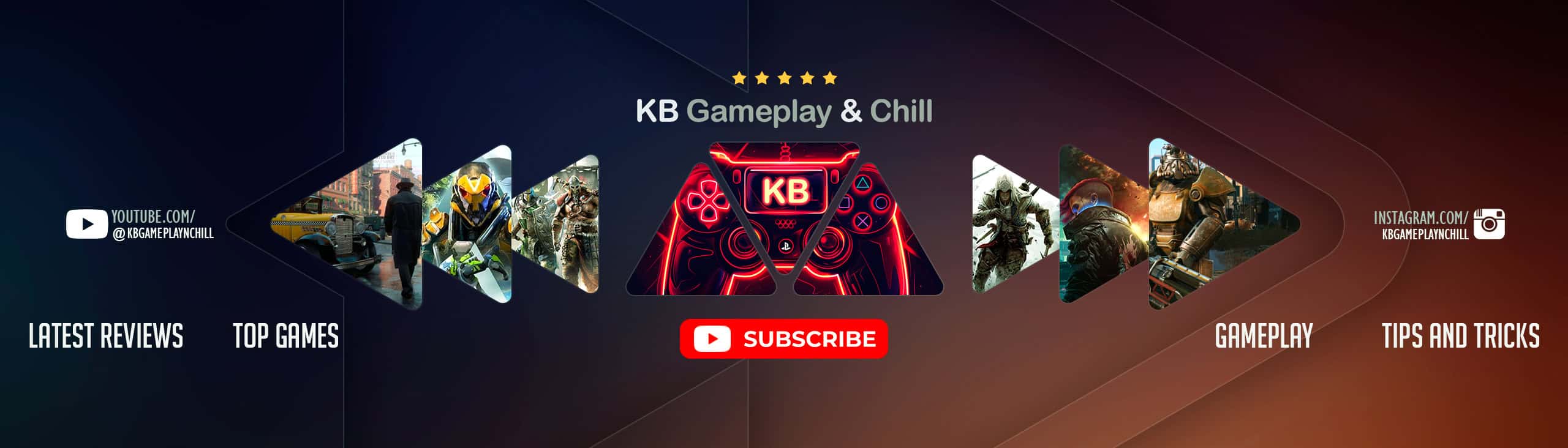Pitts Special S2S, 8 Liveries
I’m aka Hawker917 on the forums. If you are happy to have these, a nice thanks would be subscribing to my channel and watching/liking my videos. It would mean a lot to me and help me out more than you realize.
I’d like to shout out a special thankyou to TomLaut1980 whos initial guide is responsible for all the progress I’ve made in coming up with new liveries. I have many more but want to do some fine tuning. I’m going to try and get these into the liveriesmegapack so more people can enjoy them.
A funny story about getting these to show up in MSFS2020…
So those json files are really no big deal… but if you’ve seen the movie “Office Space” when Mike says he always screws up his coding by missing “mundane details.” Well, that happened to me! I was having a heck of a time getting these to work. I finally succeeded with one working, but after I added a second livery they ALL stopped working – even the A320s! So I dug through the “layout.json” file and sure enough, right near the bottom was a COMMA that screwed it all up. Once I deleted that – it worked! HA HA.
Anyhow, have fun and I’ve taken up enough of your time reading this.
Here’s my email in case you have questions or you can ask me by commenting on my videos at my above channel. I read them ALL.
How to Install this livery
First make sure that you don’t have any other liveries installed for this aircraft. They will conflict with each other.
- Simply download the zip/rar and extract it to the community folder.
- Alternatively you can use ModManFX
Findingthe community folder:
- If you have installed the MSFS contents in a custom folder, go in to that folder, and simply drag and drop the folder “aw-airport-ensd-anda” into your Microsoft Flight Simulator “Community” folder
- If you have bought it from the Microsoft Store Go to %localappdata% (search using windows search), then go to Packages\Microsoft.FlightSimulator_RANDOMLETTERS\LocalCache\Packages\ and place “aw-airport-ensd-anda” into the Community folder
- If you have the game through Gamepass Go to %localappdata% (search using windows search), then go to Packages\Microsoft.FlightSimulator_RANDOMLETTERS\LocalCache\Packages\ and place “aw-airport-ensd-anda” into the Community folder
- If you bought the game on Steam… Go to %appdata% (search using windows search), then Microsoft Flight Simulator\Packages\ and place “aw-airport-ensd-anda” into the Community folder
- Alternate Steam Method (If Above Does Not Work)… Go to %localappdata% (search using windows search), then got to Packages\Microsoft.FlightSimulator_RANDOMLETTERS\LocalCache\Packages\ and place “aw-airport-ensd-anda” into the Community folder
- Alternate Steam Method (If Above Does Not Work)… Go to YOUR_STEAM_LOCATION\steamapps\common\ and place “aw-airport-ensd-anda” into the Community folder