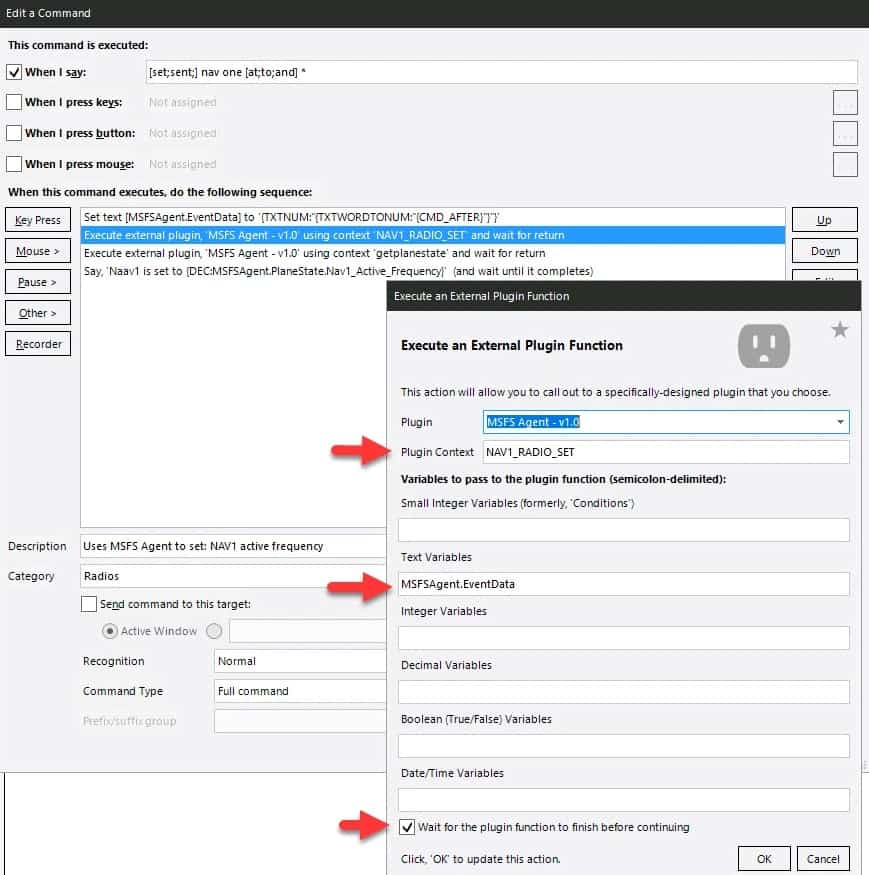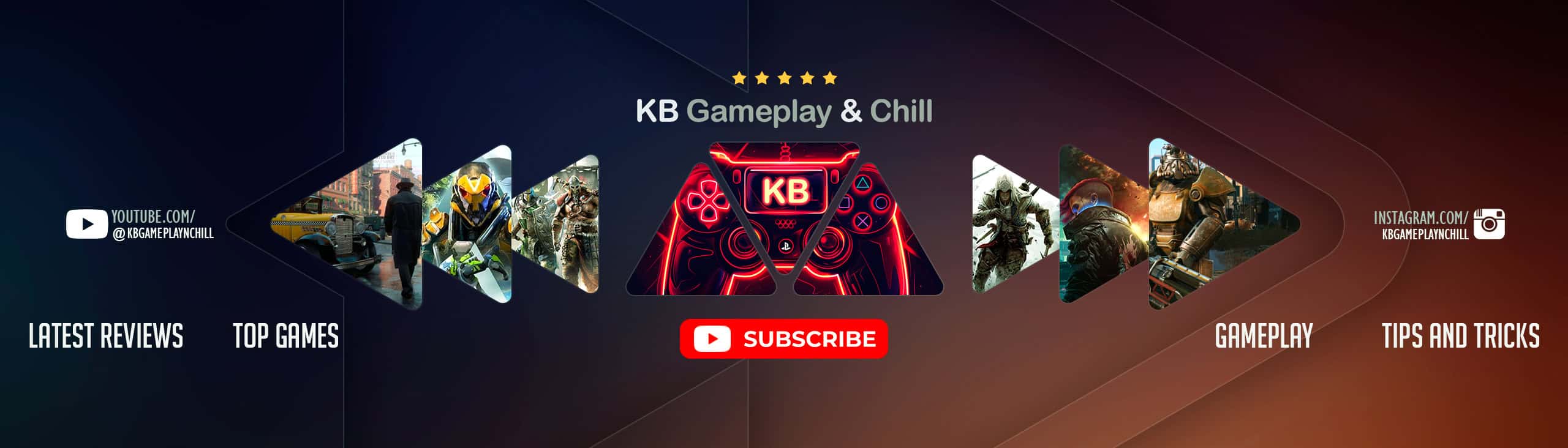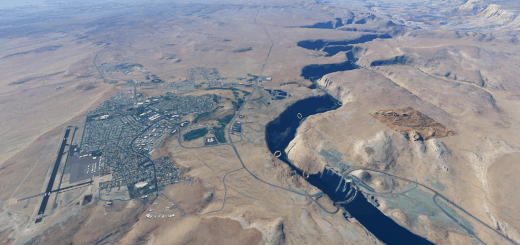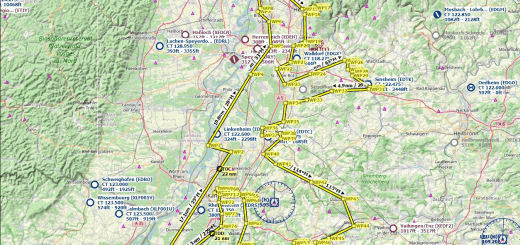MSFS plug-in for Voice Attack v1.0
If you use Voice Attack to do voice control for MSFS, this free plug-in will give you the ability to trigger additional actions (i.e. set the radio frequency) in Microsoft Flight Simulator 2020 as well as get game state information back (i.e. status of landing gear).
Using the variables, you can do conditional logic (i.e. if “Sim_On_Ground” don’t allow landing gear up, etc.) or include additional information in spoken text (i.e. if “Local_Time” is > 5pm say “Good evening” else “Good day”).
My favorite is being able to say “Nav1 at 120.5” to set the radio without having to reach for the mouse or mess with the keyboard, especially in VR.
Features
Ability to set COM, NAV, and ADF Radios (active and and standby)
Ability to set most Autopilot functions : Heading, Vertical Speed, Altitude, Air Speed, …
Ability to set the Transponder code
Ability to toggle each of the different types of lights : Nav, Beacon, Strobes, Cabin, Taxi, Landing, …
Extracts 50+ sim data points into Voice Attack variables
Dependencies
Microsoft Flight Simulator 2020 (any version)
SimConnect (already included in the project, no install needed by you)
Voice Attack 64-bit (free or paid) – required because SimConnect only comes in 64-bit
Who is this for?
Microsoft Flight Simulator 2020 users who want to use Voice Attack commands to control things they can’t already do with keyboard commands (i.e. set a radio frequency). It’s even more useful now that MSFS supports VR ????
Getting setup
Ensure you have the 64-bit version of Voice Attack installed (check the window tile in the Options window)
Extract the zip file and copy the MSFSAgent folder to your Voice Attack “apps” folder (i.e. C:\Program Files\Voice Attack\apps\MSFSAgent\)
Important: it must be in it’s own folder in the apps directory (i.e. Voice Attack/apps/MSFSAgent/ not Voice Attack/apps/)
Esure “Enable Plug-in Support” is enabled in Voice Attack (go to Options (wrench icon) > General)
In the profiles where you want to use the agent, add a Voice Attack command for “MSFS Agent”. If the agent doesn’t see this command, it won’t do anything. This is to prevent the agent using cycles on profiles it’s not needed on.
Restart Voice Attack and you should be good to go!
Optional : Import the example profile
In the zip file there is an example Voice Attack profile (.vap file) with commands for setting radios and using the variables. You can copy these commands into your existing profiles if you want or extend the example.
How to use
The detailed list of events and variables available + how to use them is maintained on the project’s Github page
Are you new or just getting started with Voice Attack?
I highly recommend checking out Virtual Voyagers Immersive Aviation video. He has a profile you can download that has pretty much every voice command you can imagine for MSFS. You can use my plugin and profile to extend his to cover the radios, etc.