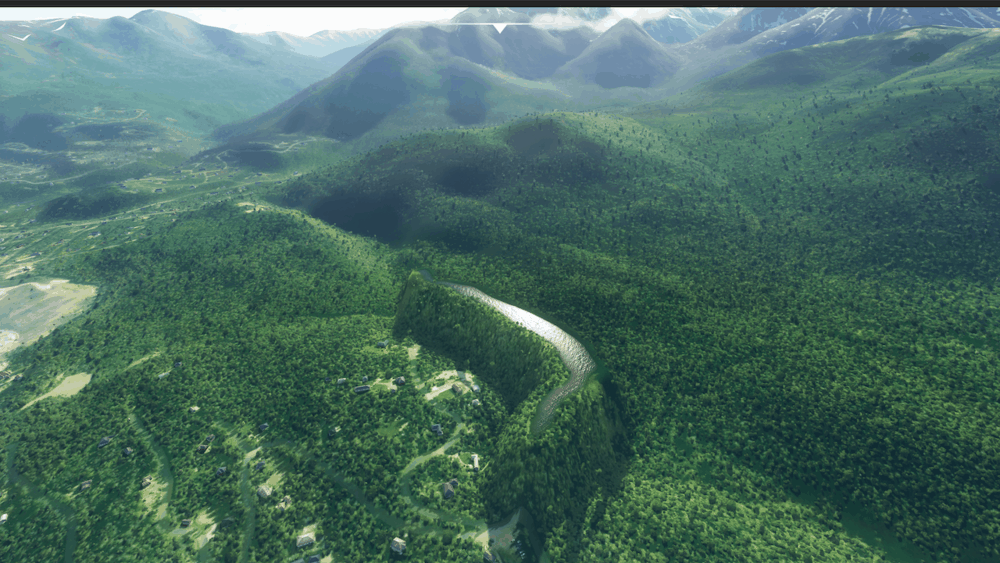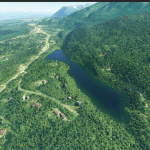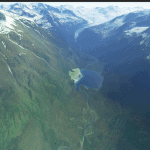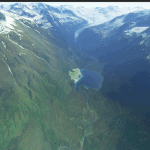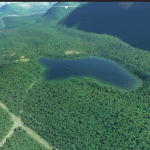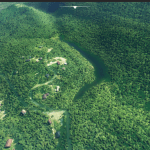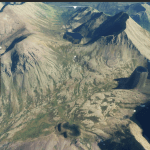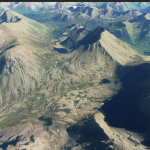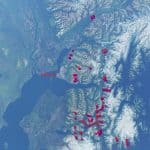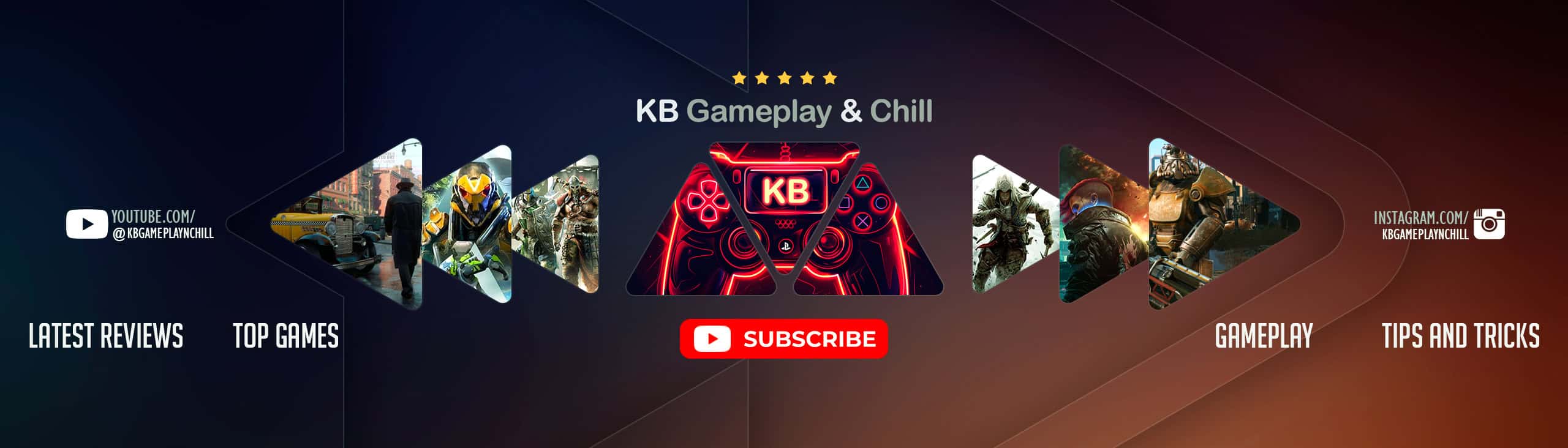Alaska Water FIXES 400+ BODIES OF WATER (updated)
Similiar to the patch for Bergen, Norway, Anchorage Alaska is also having some teething issues with the world’s generated scenery – understandably. Apparently Bing has been running some future predictions about the water levels in Anchorage, because currently, the sea level is ridiculously high. But thanks to /u/baddweapon, that is no longer a problem!
An enormous 400+ bodies of water have been patched and updated to match reality – and return MSFS’s Alaska to being one of the great (mostly) untouched natural beauties left in the world.
HOW TO INSTALL:
Simply unarchive the .ZIP file into your /community/ folder within your Microsoft Flight Simulator install location. Help on finding the community folder can be found in the video and instructions below:
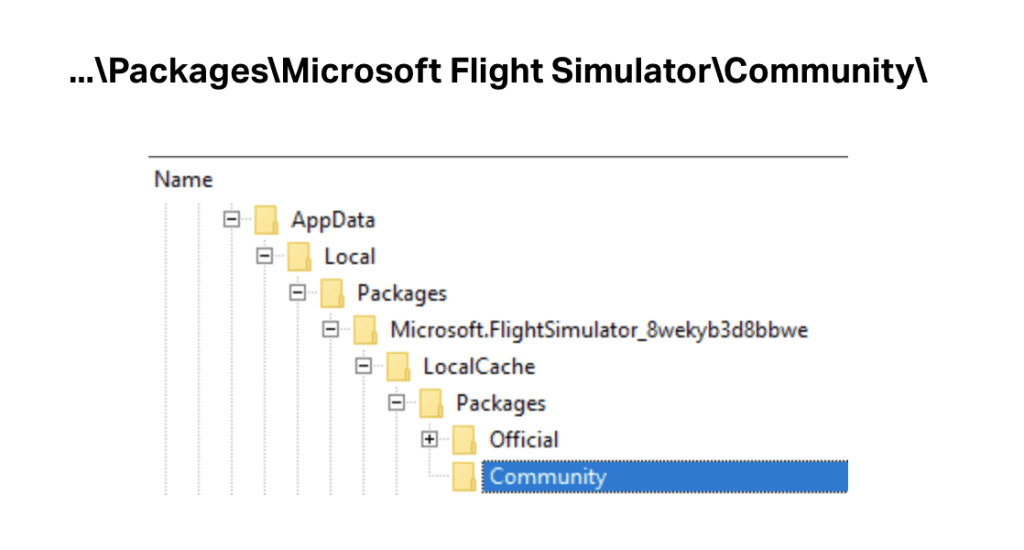
Need more help finding Community Folder?
- If you have installed the MSFS contents in a custom folder, go in to that folder, and simply drag and drop the folder “aw-airport-ensd-anda” into your Microsoft Flight Simulator “Community” folder
- If you have bought it from the Microsoft Store Go to %localappdata% (search using windows search), then go to Packages\Microsoft.FlightSimulator_RANDOMLETTERS\LocalCache\Packages\ and place “aw-airport-ensd-anda” into the Community folder
- If you have the game through Gamepass Go to %localappdata% (search using windows search), then go to Packages\Microsoft.FlightSimulator_RANDOMLETTERS\LocalCache\Packages\ and place “aw-airport-ensd-anda” into the Community folder
- If you bought the game on Steam… Go to %appdata% (search using windows search), then Microsoft Flight Simulator\Packages\ and place “aw-airport-ensd-anda” into the Community folder
- Alternate Steam Method (If Above Does Not Work)… Go to %localappdata% (search using windows search), then got to Packages\Microsoft.FlightSimulator_RANDOMLETTERS\LocalCache\Packages\ and place “aw-airport-ensd-anda” into the Community folder
- Alternate Steam Method (If Above Does Not Work)… Go to YOUR_STEAM_LOCATION\steamapps\common\ and place “aw-airport-ensd-anda” into the Community folder