FPS Increase – Lower 2D instrument refresh rate
Based on this post on improving in-game FPS by reducing the refresh rate of the in-game cockpit displays I’ve adjusted BaseInstruments.js and packaged it.
This is a simple fix for FS2020 that will help those who have poor performance in glass cockpit aircraft (If you are being bottlenecked by your GPU this fix won’t do anything, try reducing your resolution to become CPU bound and observe the effects).
By default the game will try and draw the in-game displays at the same framerate as your overall FPS. In many systems this can cause a performance bottleneck, especially in airliners such as the 787 Dreamliner with many cockpit displays. This fix works by modulating the refresh rate, lowering it by a defined factor, reducing the refresh rate of the in-game displays and dramatically improving performance.
Simply download, unzip and install into the **Community** directory (NOT Official! Do not modify your base game files!) of your MSFS packages installation (It’s either in the default location in AppData or where you chose to install it when you first started MSFS).
Note: This is experimental and *may* break things either right now or in the future, the fix hasn’t been widely tested, use at your own risk.
I have provided for convenience 3 different versions with slightly faster/slower in-game display rates, select the appropriate version based on your in-game FPS. i.e. if your game is running at 60 FPS, reducing by a factor of 2 will refresh the displays at a rate of ~30 Hz.
Note: Aiming for 12-15 Hz is a good target, so adjust as required. Reports are that a factor of 2 provides nearly the same result as 4 while having less adverse effects on the in-game cockpit display responsiveness.
Installation
Unzip and install the FPS-Fix directory in your Community folder. DO NOT REPLACE THE BASE GAME FILES.
Your community directory by default is located in C:\Users\\AppData\Roaming\Microsoft Flight Simulator\Packages\Community
If you changed this location during installation, you will not see any files in ..\Packages and will have to find your Community folder.
Open your game and enable Developer Mode (In Settings > Developer). This will enable the developer menu.
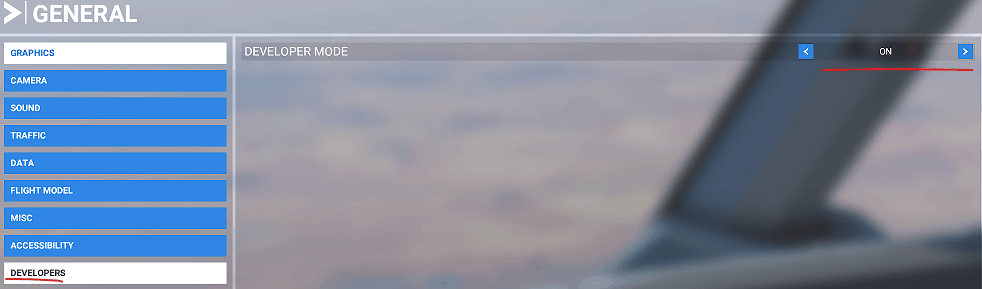
From the developer menu at the top of the screen, go to Tools > Virtual File System.
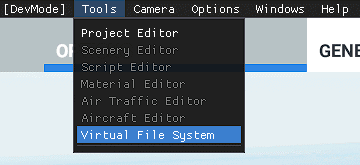
Expand the Watched Bases tab.
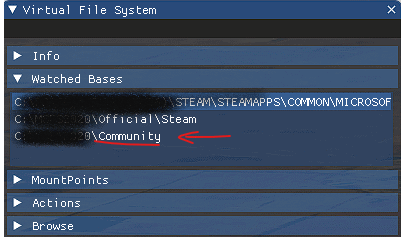
This is your Community folder, where the mod must be installed to.
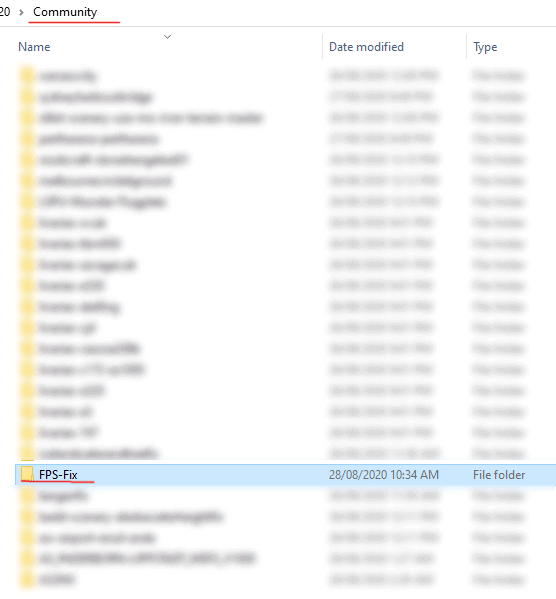

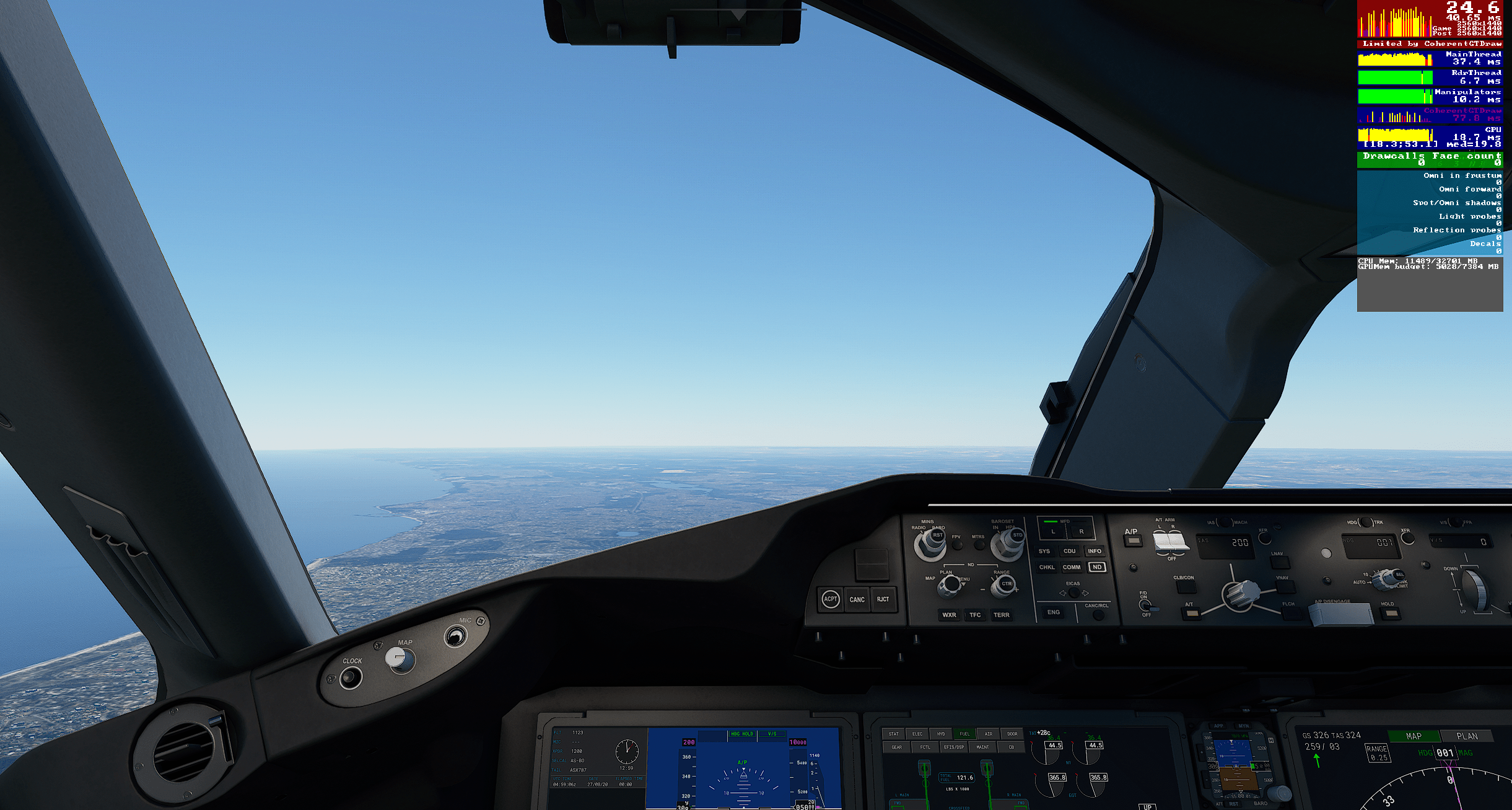


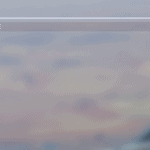
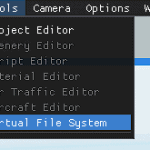
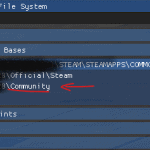
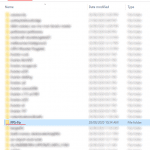
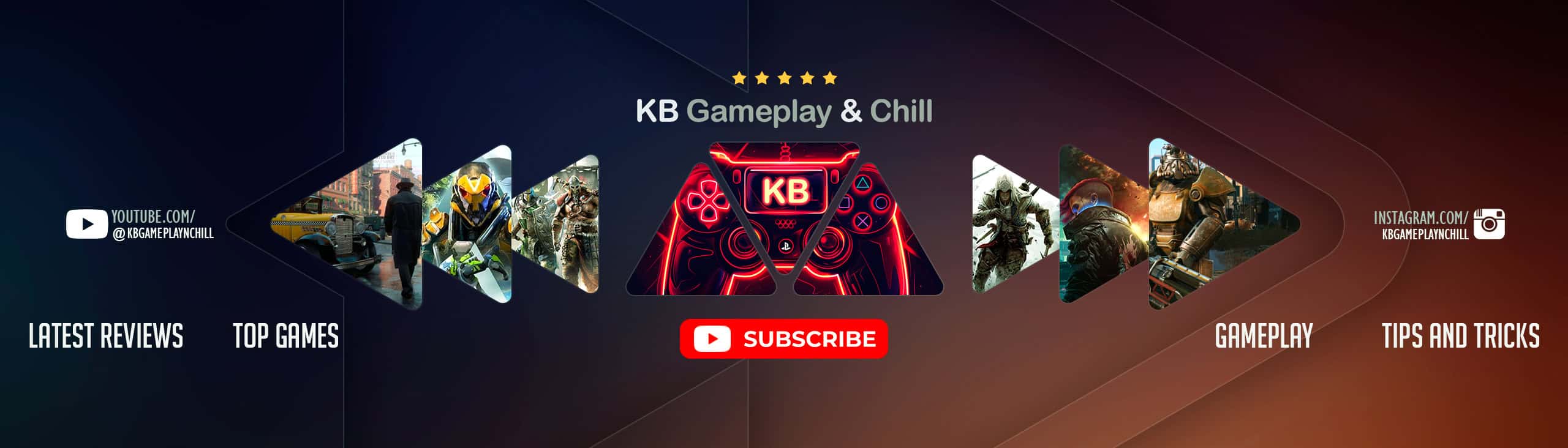




Seems to be working really well so far, found it posted on steam forums.