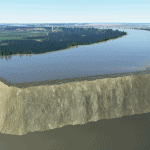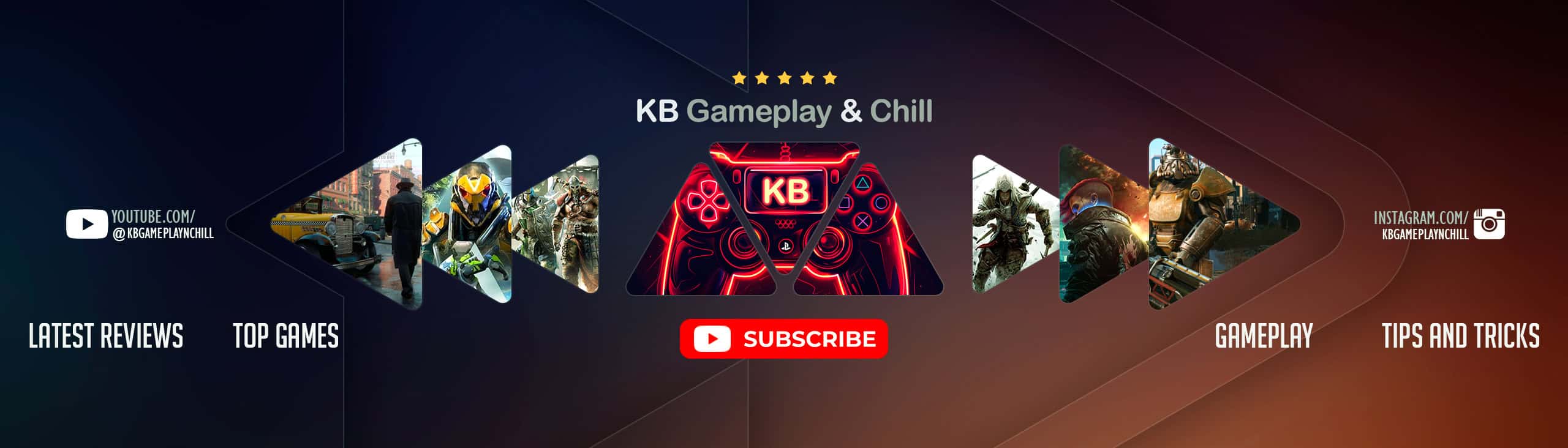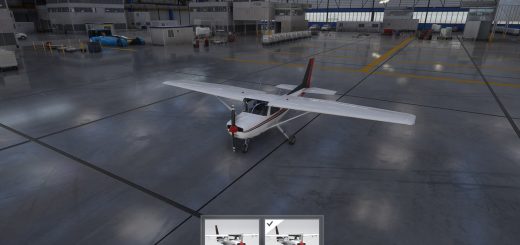Missouri River Water Fix
Continuing todays theme of Microsoft Flight Simulator making somewhat alarming and pre-emptive analysis about the sea and water levels globally, there seems to be some issues with the Missouri River – 350 miles of issues actually. Or at least there were until Slibit fixed it for us! Now you can fly down the river as it currently stands in real life – prior to MSFS’s melting of all the ice-caps which raised the sea level 50ft.
HOW TO INSTALL:
Simply unarchive the .ZIP file into your /community/ folder within your Microsoft Flight Simulator install location.
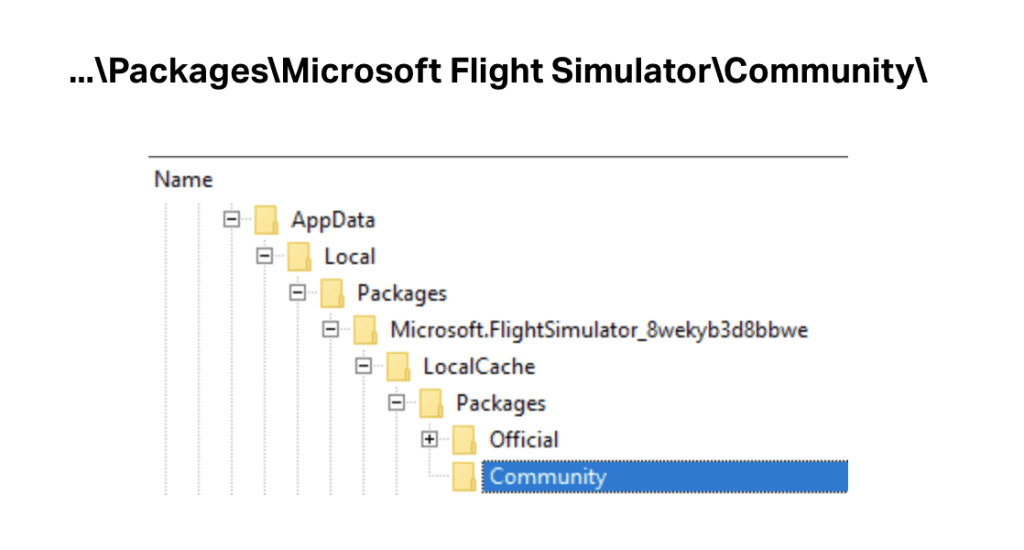
Need more help finding Community Folder?
- If you have installed the MSFS contents in a custom folder, go in to that folder, and simply drag and drop the folder “aw-airport-ensd-anda” into your Microsoft Flight Simulator “Community” folder
- If you have bought it from the Microsoft Store Go to %localappdata% (search using windows search), then go to Packages\Microsoft.FlightSimulator_RANDOMLETTERS\LocalCache\Packages\ and place “aw-airport-ensd-anda” into the Community folder
- If you have the game through Gamepass Go to %localappdata% (search using windows search), then go to Packages\Microsoft.FlightSimulator_RANDOMLETTERS\LocalCache\Packages\ and place “aw-airport-ensd-anda” into the Community folder
- If you bought the game on Steam… Go to %appdata% (search using windows search), then Microsoft Flight Simulator\Packages\ and place “aw-airport-ensd-anda” into the Community folder
- Alternate Steam Method (If Above Does Not Work)… Go to %localappdata% (search using windows search), then got to Packages\Microsoft.FlightSimulator_RANDOMLETTERS\LocalCache\Packages\ and place “aw-airport-ensd-anda” into the Community folder
- Alternate Steam Method (If Above Does Not Work)… Go to YOUR_STEAM_LOCATION\steamapps\common\ and place “aw-airport-ensd-anda” into the Community folder