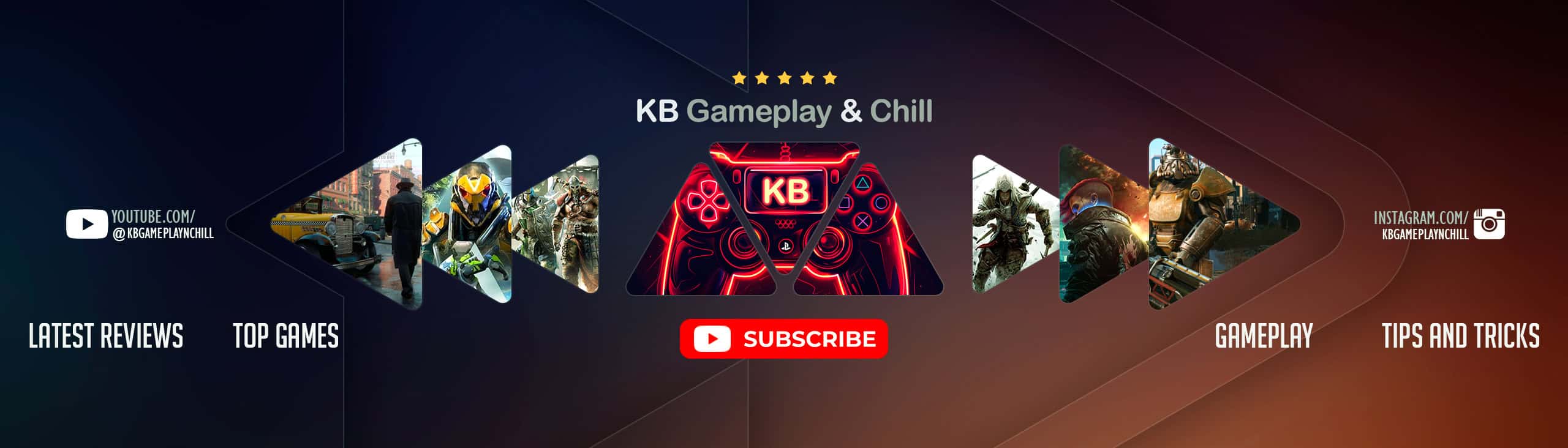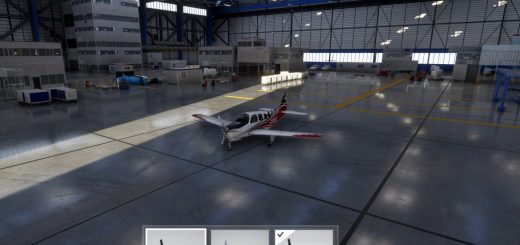Greek Cabin Crew Announcements v1.0
GREEK CABIN CREW ANNOUNCEMENTS:
All credits go to Lpoolskin. I am just uploading for the Greeks
First of all, i want to say a big personal thank you to Lpoolskin for making those voices as i requested.
On behalf of all Greek flight simmers, thank you for your work and time.
You deserve the best in life! All credits to you.
Check it out please.
THE ANNOUNCEMENTS ARE NEUTRAL, MEANING THEY DO NOT STATE AN AIRLINE OR A DESTINATION IN ORDER TO BE USED FOR MULTIPLE GREEK AIRLINES!!!
These voices are AI generated from a paid microsoft software and do not come from real life people.
They are the most realistic AI voices i have ever heard.
The things they say come from a combination of Aegean and Olympic.
We Greeks, all know how hard and rare it is to find a clean and perfect greek announcement.
INSTALLATION:
I would recommend using LukeAirTool as it offers a nice and easy to use interface for announcements and more.
Link:
1. There is a folder called ‘Announcements’ in the file you downloaded. Open it. There will be 5 mp3 files inside.
2. Open LukeAirTool and go to Announcements. You don’t have to create an account to use the announcements.
3. Once you click Announcements, another smaller window will pop up. This is the announcement interface.
4. On the upper left corner, click Menu->Custom->Audio.
5. Again on the upper left corner, click Menu->Create an airline.
6. Enter a the name of your Greek airline.
7. Below of the airline name is Audio File 1. Simply click the 3 dots, and find the folder you downloaded.
8. Insert the mp3 file you want and click open. I selected the boarding music for audio file 1, but that’s entirely your choice.
9. Simply do likewise for all the other Audio Files 2 to 5.
10. Do NOT forget to enter a button name for the files RESPECTIVELY replacing ‘max 18 char’.
Example: If you have chosen Boarding music for an audio file, name it ‘Boarding’ or something similar.
11. Once you are done inserting, on the upper left corner, click File-Save. (The second ‘File’ which is below).
12. Then close that tab and go back to the announcements interface.
13. There, click ‘CUSTOM AUDIO’ which is below the AirTool symbol. It should become ‘Announcements’.
14. Click the arrow in the white bar and select your airline.
15. Now your mp3 files are loaded to your right, and the names are displayed depending on how you named them.
16. Enjoy
Again thank you Lpoolskin for bringing our flights to the next level.