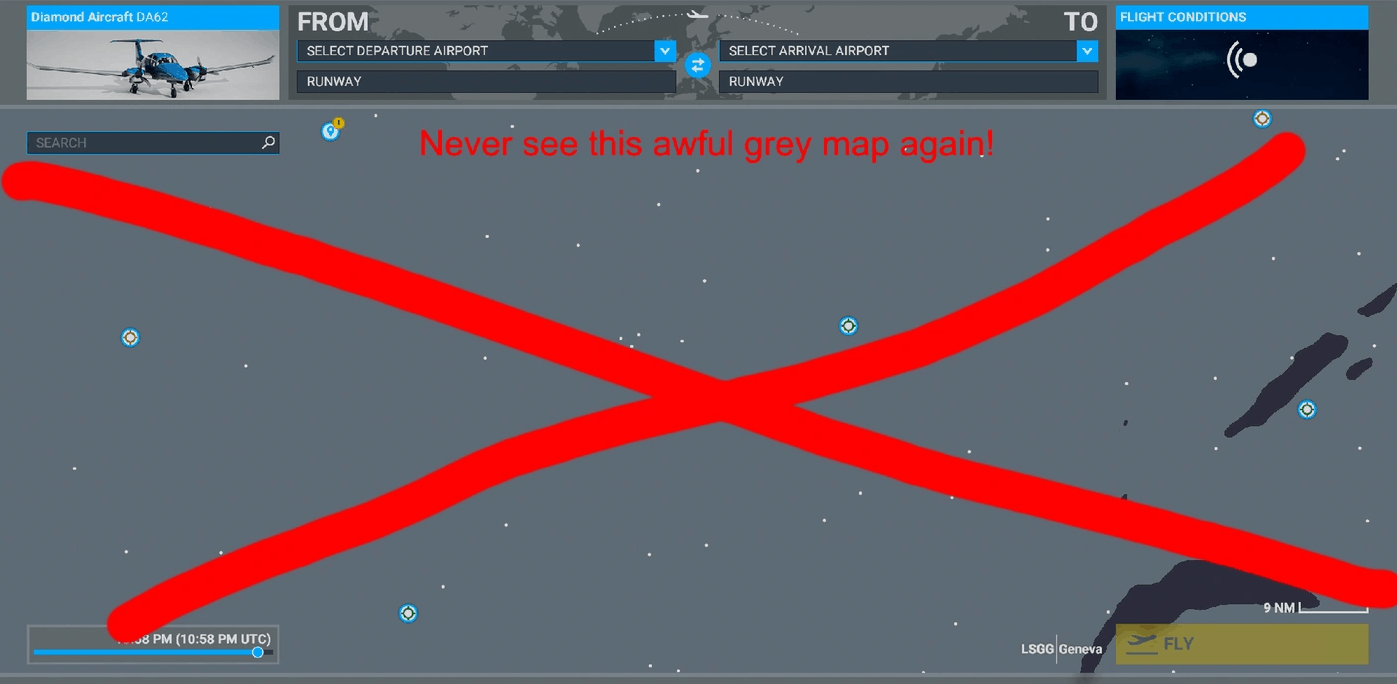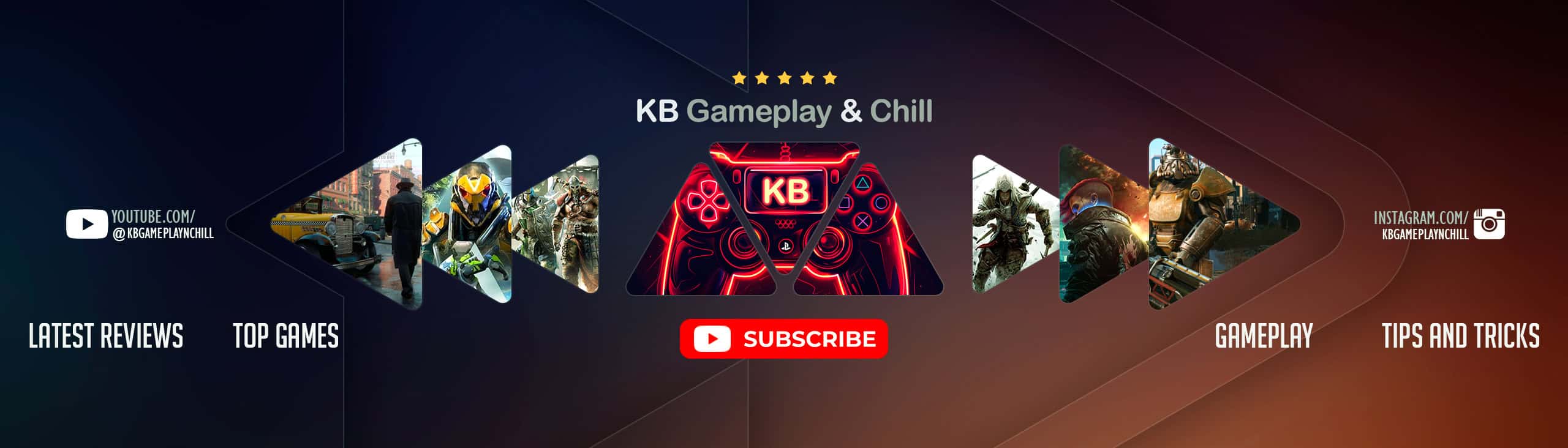Saved Worldmap Filters v1.0
Annoyed that you can’t save worldmap filters? Me too! Luckily, it is fixable.
(Fun fact: the game would save your filters the first week of release but it has been broken since)
This file is using my personal preferences, which are probably not yours – edit the XML file contained to your preferences.
Installation:
– Unzip file
– Place the “fixes-worldmap” folder in the “Community” folder (location depends on where you got MSFS)
– Edit xml file fixes-worldmap/worldmap/WorldmapFilters.xml to customize the default settings
Editing WorldmapFilters.xml:
The filters come as a bunch of sections.
The first few (MAP_BACKGROUND, WEATHER_LAYER, WEATHER_WIND_PARTICLES) are special, and you have to edit the string contained within the , , or fields to choose what you want. The options are the same as the options you’d see in the sim, so for you should write “SATELLITE”, “BLEND”, or “IFR” (without quotes).
All the other ones are super simple – the field tells you what it is, and you simply set to “ON” or “OFF” depending on what you want.