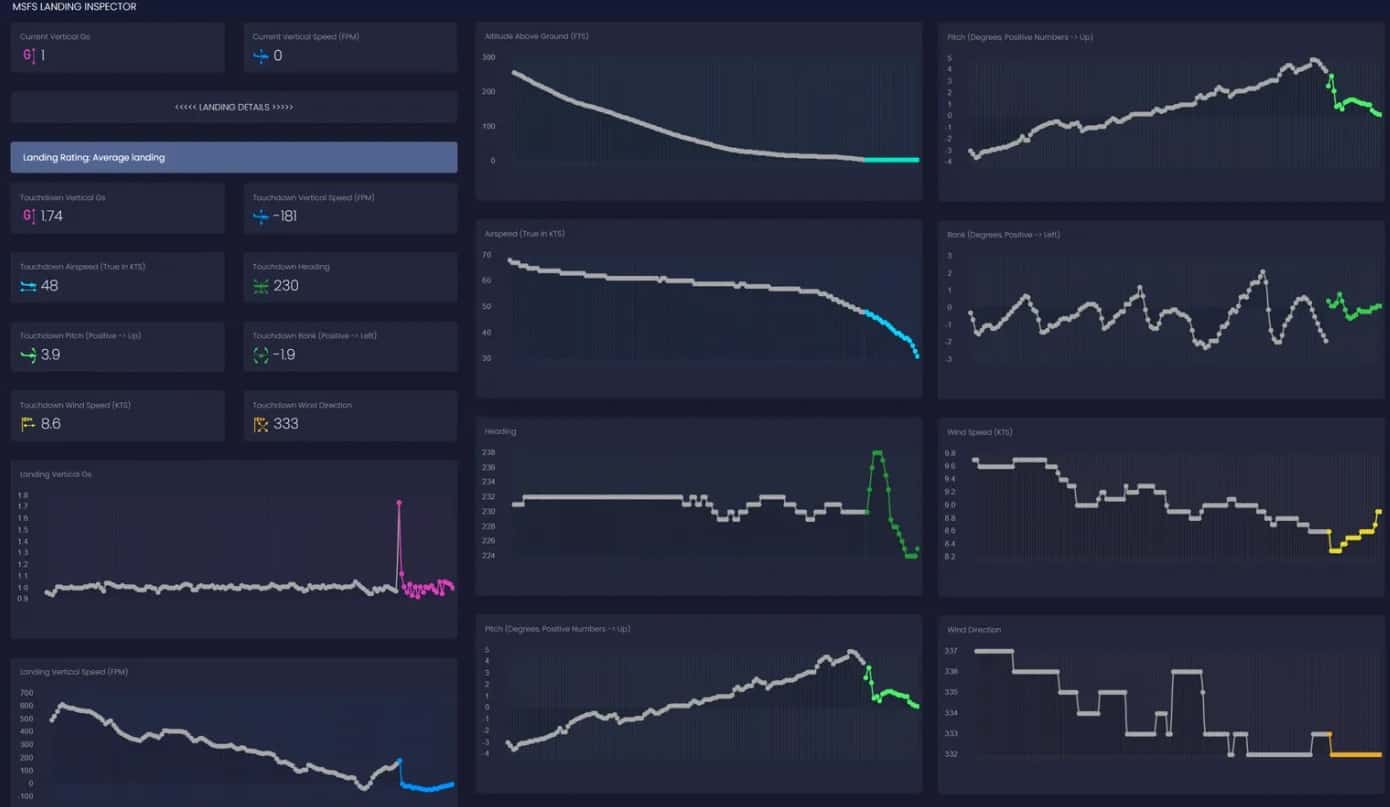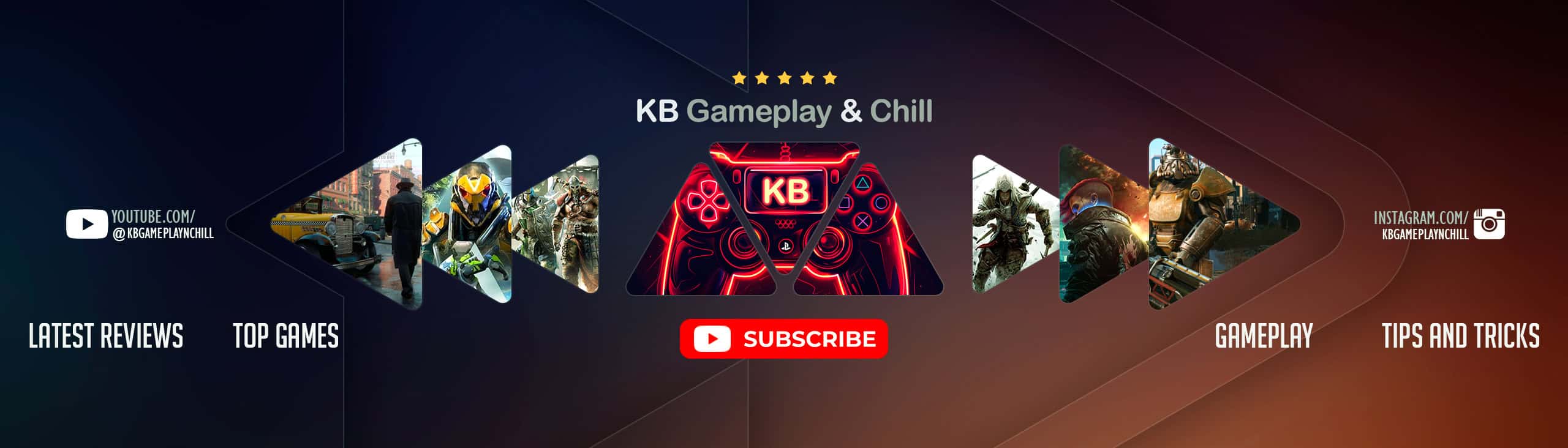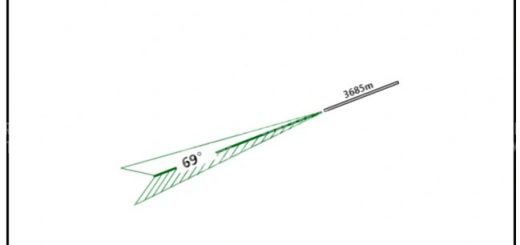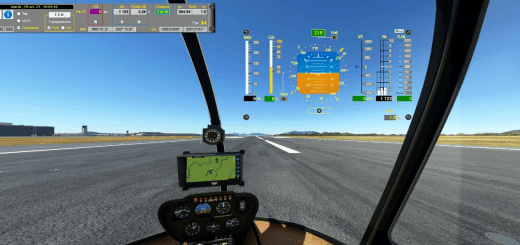MSFS Landing Inspector v1.2
MSFS Landing Inspector
MSFS Landing Inspector is a tool for analyzing landings in Microsoft Flight Simulator 2020. It reads the airplane’s telemetry data via SimConnect and displays relevant information about your landing in a web browser. The MSFS Landing Inspector is free to use.
MSFS Landing Inspector displays the following data:
Current vertical G force
Current vertical speed
Touchdown G force
Touchdown vertical speed
Touchdown airspeed
Touchdown pitch, bank and heading
Touchdown wind speed and direction
Graph showing G forces during landing
Graph showing vertical speed during landing
Graph showing altitude above ground during landing
Graph showing airspeed during landing
Graph showing pitch, bank and heading during landing
Graph showing wind speed and direction during landing
1. Running MSFS Landing Inspector
Start a flight in Microsoft Flight Simulator. You have to start a flight first otherwise the tool may not work.
Launch MSFS Landing Inspector by running “MSFS Landing Inspector v1_2.exe”. This should launch a Command Prompt window. Don’t close this window.
Allow private network access in the Windows Security Alert Window.
Open your browser and load the site localhost:5000. This should load up the MSFS Landing Inspector in your browser.
2. Running MSFS Landing Inspector on Your Mobile Device
Make sure your PC and your mobile device are connected to the same local network and that your home network is set to Private in your Network Profile settings.
Run Command Prompt. Do this by pressing Win + R.
In the Command Prompt window type ipconfig and press Enter. Look for the line IPv4 Address and write down the IP address. In my case, it’s 192.168.0.120. You will most likely have a different IP address. Close the Command Prompt window.
Start a flight in Microsoft Flight Simulator
Launch MSFS Landing Inspector by running “MSFS Landing Inspector v1_2.exe”. This should launch a Command Prompt window. Don’t close this window.
On your mobile device, load the following site in the browser: :5000. In my case, this would be 192.168.0.120:5000. MSFS Landing Inspector should now load on your mobile device.