MSFS Mobile Companion App v1.0
MSFS Mobile Companion App
MSFS Mobile Companion App is a tool that allows you to control essential aircraft instruments such as NAV frequencies or autopilot using almost any mobile device. The MSFS Mobile Companion App is free to use.
MSFS Mobile Companion App features:
Moving Map (Open Street Maps)
NAV 1 frequency and OBS 1 selection
NAV 2 frequency and OBS 2 selection
ADF frequency and ADF card selection
Autopilot with altitude, vertical speed, and airspeed settings
Gyro drift and altimeter pressure settings
How do I run MSFS Mobile Companion App?
Make sure your PC and your mobile device are connected to the same local network and that your home network is set to Private in your Network Profile settings.
Start a flight in Microsoft Flight Simulator.
Run MSFS_MCA.exe that you’ve unzipped previously.
A Microsoft Defender security window may open when launching MSFS_MCA.exe for the first time. Allow the “unrecognized app” to run. Additionally, a Windows Security Alert Window may open when you launch MSFS_MCA.exe for the first time. Allow private network access for MSFS_MCA.exe in the Windows Security Alert Window.
A command-line window will open that will give you instructions on the IP-address where you can access the MSFS Mobile Companion App. Don’t close the command line window.
Open the IP-address in your mobile device’s web browser. The IP address will most likely be something like 192.168.0.XXX:4000.
Notice: You can launch MSFS Mobile Companion App directly from your PC’s browser. In that case, just type in localhost:4000 in your browser’s url bar.
Known issues:
NAV frequencies can get out of sync, especially when rapidly pressing frequency adjustment buttons. Use the “Force Sync Frequencies” button to synchronize frequencies with the sim.
NAV frequencies are not automatically synchronized when starting a second flight. Use the “Force Sync Frequencies” button to synchronize frequencies with the sim.
Tuning frequencies in the NAV tab don’t work for the default 747, A320, CJ4 and King Air 350i. Use the NAV Direct tab for these planes.
CDI switch doesn’t work in 747, A320 and CJ4.
NAV Direct can only switch the CDI between VOR1 and GPS. VOR2 is not available.
MSFS Mobile Companion App may crash when accessing it from multiple devices at once.
Credits
MSFS Mobile Companion App is based on the Python SimConnect project. You can follow the development of MSFS Mobile Companion App on GitHub.

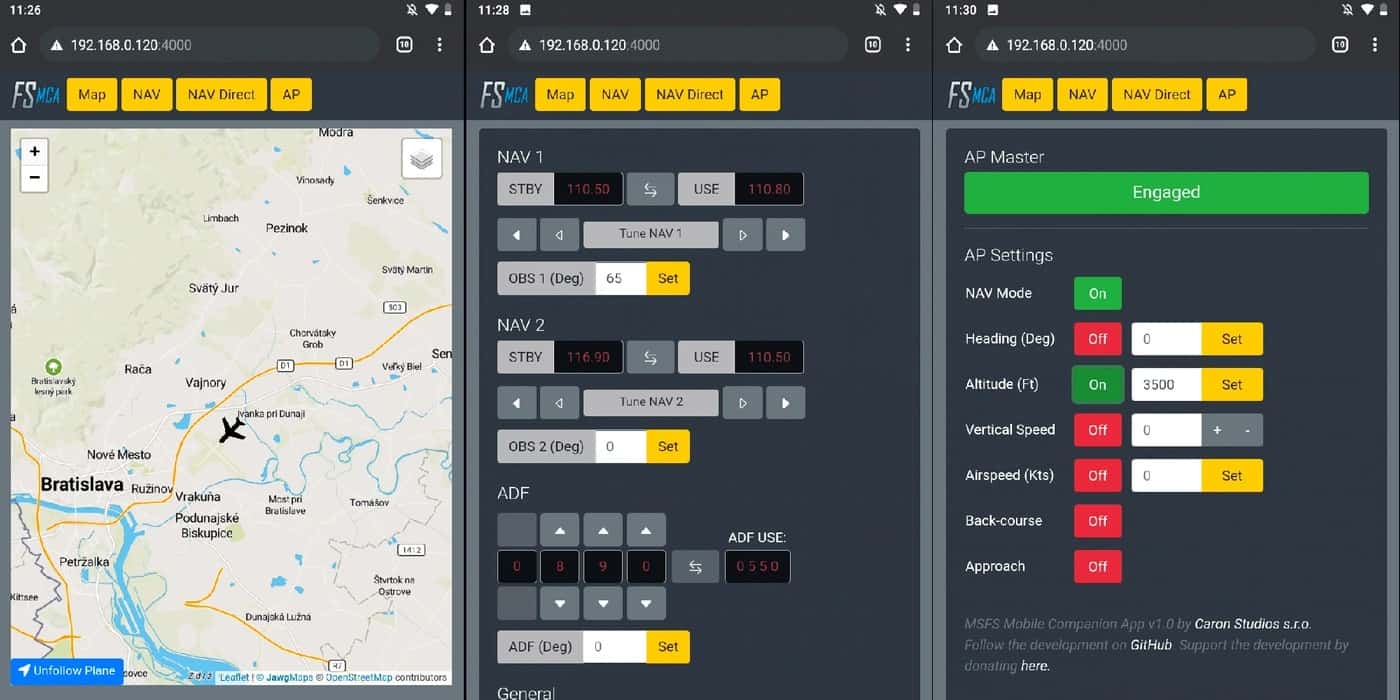
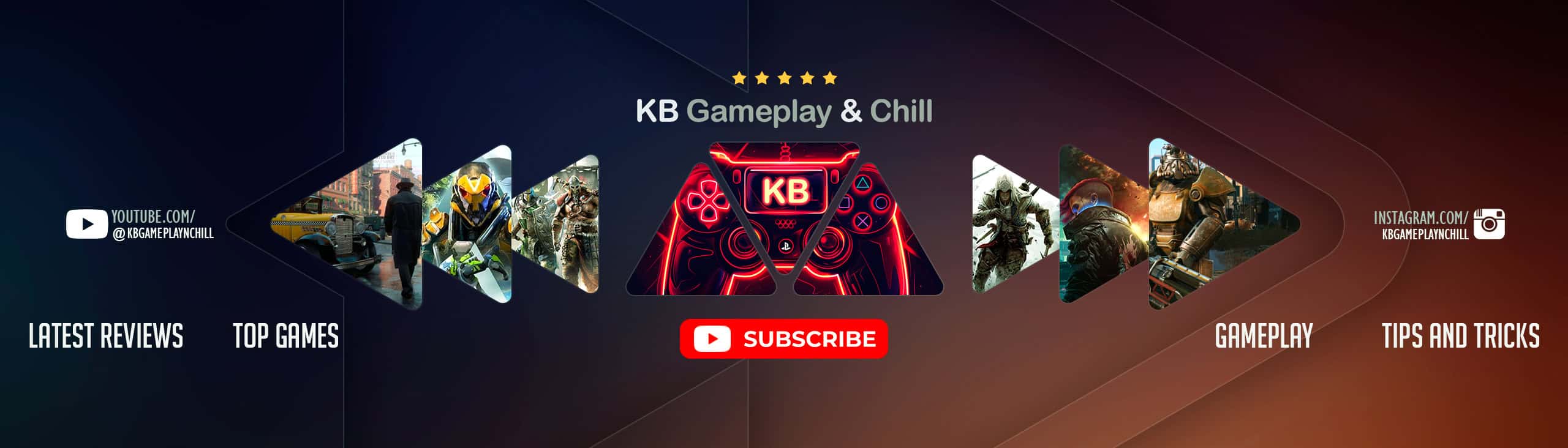
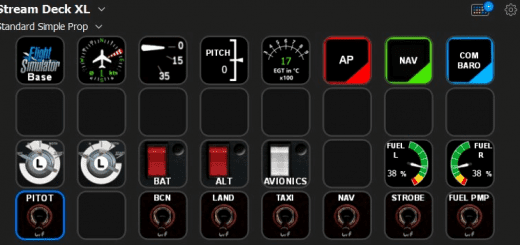
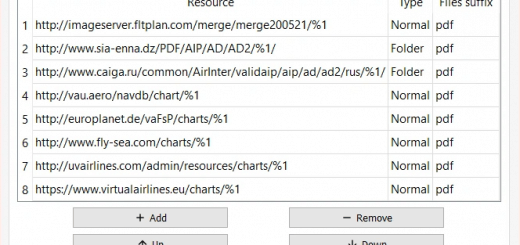


It doesn’t work, the command-line window close directly