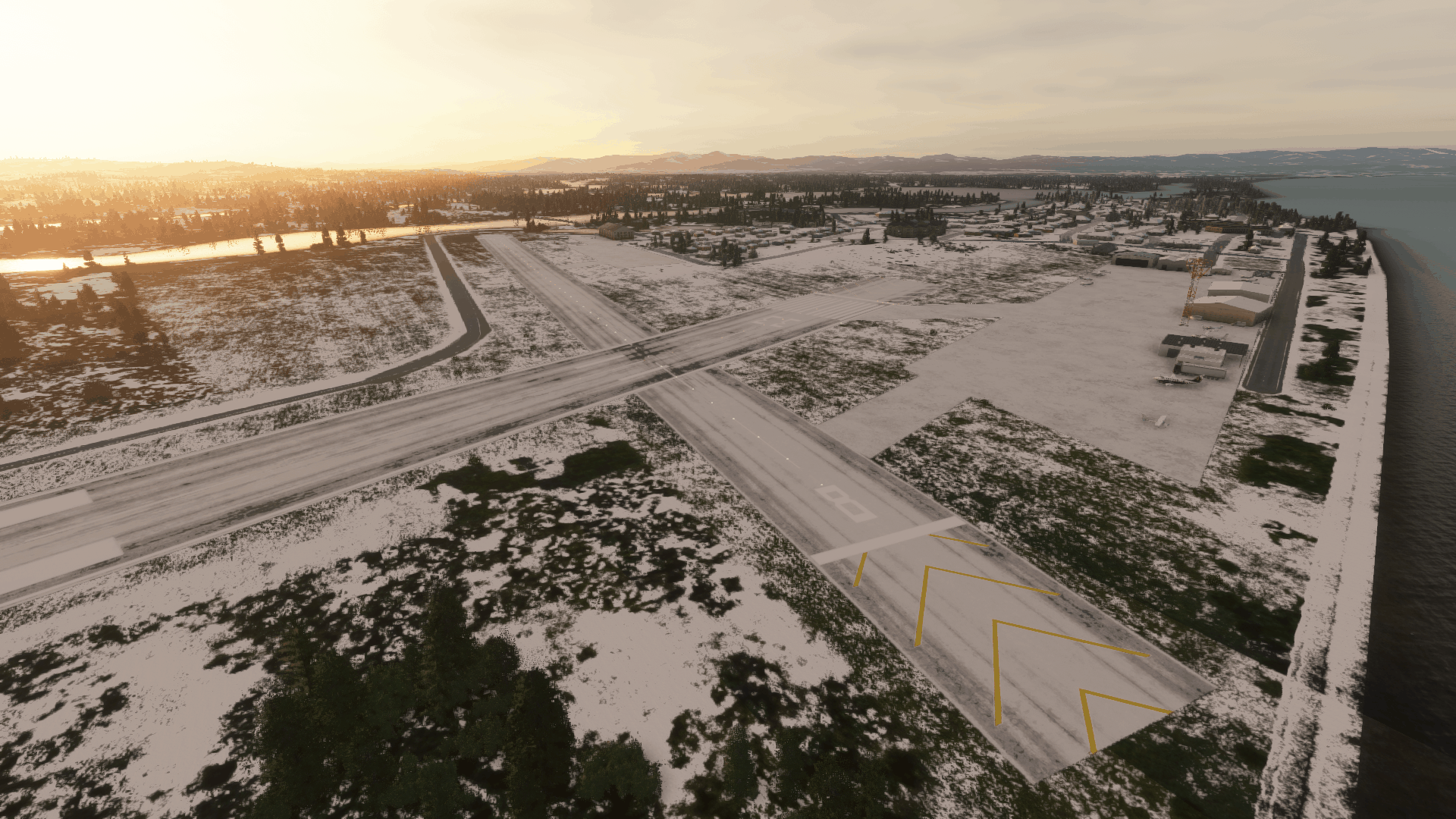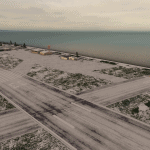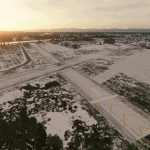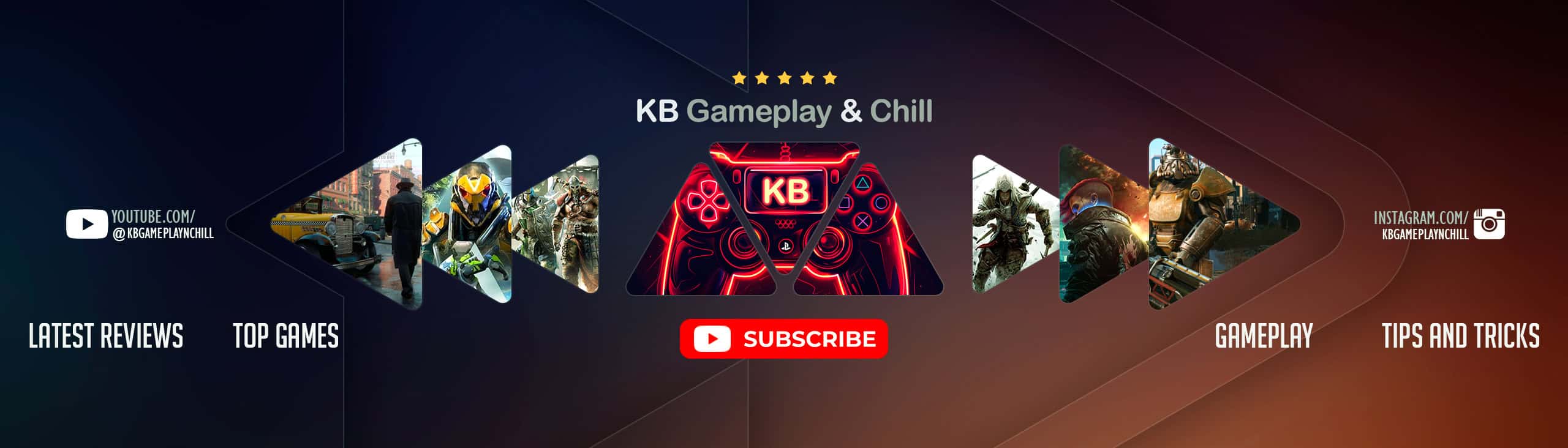Unalakleet (Alaska), PAUN – Airport
““The aiport that got famous with the TV show “”Flying Wild Alaska””! Originally Unakleet aiport is missing from the sim completely so I decided to try and add it.””
We’re big fans of Alaska here, and why wouldn’t we be, it’s a vast, beautiful, and largely untouched wilderness with pine trees, wolves, and mountains. So we were stoked to find this submission by Iggy, with his new air strip for Alaska. I’d never personally seen Flying Wild Alaska, but it looks pretty darn cool – but Iggy’s airport addon for Microsoft Flight Simulator 2020, is even cooler. See for yourself by downloading and installing now.
How to install this beautiful airport for Microsoft Flight Simulator 2020:
We recommend setting up ModManFX, and using this tool to install.
Otherwise you can simply extract the zip into your community folder and you will be good to go.
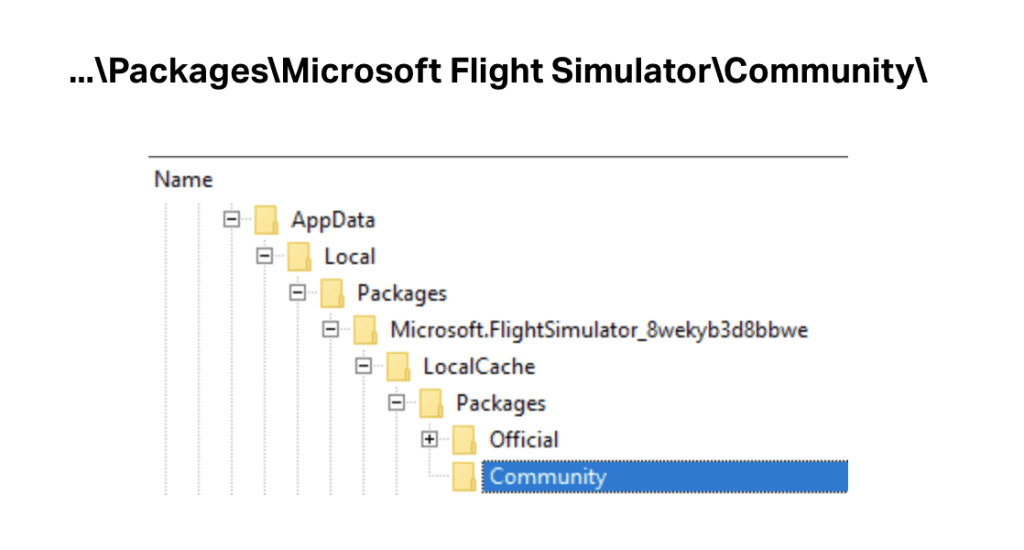
INSTALL:
- If you have installed the MSFS contents in a custom folder, go in to that folder, and simply drag and drop the folder “aw-airport-ensd-anda” into your Microsoft Flight Simulator “Community” folder
- If you have bought it from the Microsoft Store Go to %localappdata% (search using windows search), then go to Packages\Microsoft.FlightSimulator_RANDOMLETTERS\LocalCache\Packages\ and place “aw-airport-ensd-anda” into the Community folder
- If you have the game through Gamepass Go to %localappdata% (search using windows search), then go to Packages\Microsoft.FlightSimulator_RANDOMLETTERS\LocalCache\Packages\ and place “aw-airport-ensd-anda” into the Community folder
- If you bought the game on Steam… Go to %appdata% (search using windows search), then Microsoft Flight Simulator\Packages\ and place “aw-airport-ensd-anda” into the Community folder Alternate Steam Method (If Above Does Not Work)… Go to %localappdata% (search using windows search), then got to Packages\Microsoft.FlightSimulator_RANDOMLETTERS\LocalCache\Packages\ and place “aw-airport-ensd-anda” into the Community folder
- Alternate Steam Method (If Above Does Not Work)… Go to YOUR_STEAM_LOCATION\steamapps\common\ and place “aw-airport-ensd-anda” into the Community folder